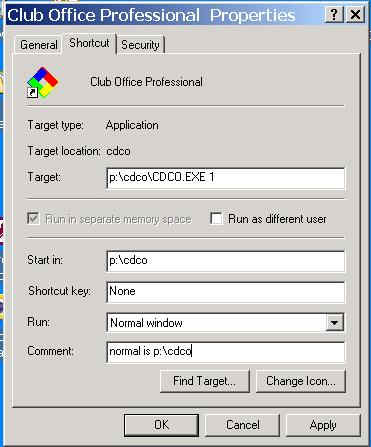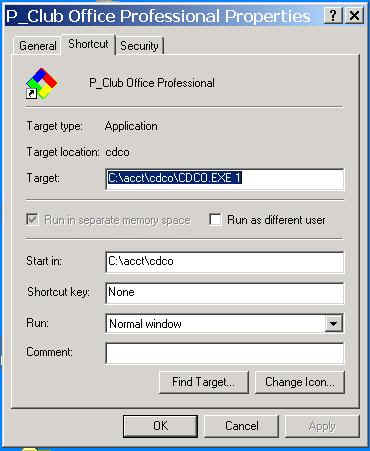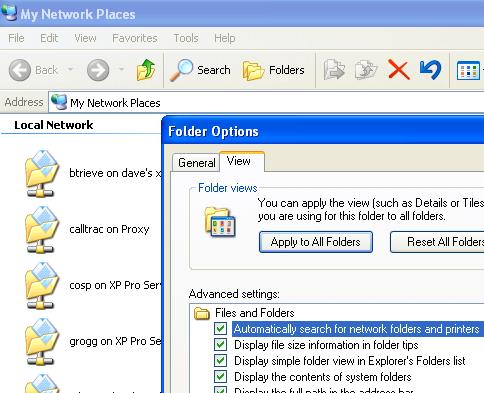When a network resource becomes disconnected from your computer a red X is shown over that network drive when you open "My Computer" on your desktop. If this is just a temporary problem such as after rebooting the server without rebooting your computer, clicking on the X drive should reconnect it. If this doesn't reconnect it, your network has become disconnected more than just casually. (A cable is bad or unplugged, or the server is down.) Examples below:
Before:
After:
But the effect that this sometimes creates for Club Office users is pretty startling, because Windows has the ability to change network shortcut settings on its own -- and you won't know that they've changed until suddenly your application won't run!
Normally the Club Office shortcut points to p:\cdco. However, if Windows can find something else on either your computer OR on the network which looks like it can work, Windows may change it automatically! This actually changes the "path" that some of the custom interface programs are expecting to use, and therefore, while Club Office may appear to work, in actuality, the custom-designed interfaces may not.
The really dangerous part is that if you had an old set of test or practice data on your computer or another computer somewhere on your network, you may become connected to it instead of the right data! (Suggestion: if you have any practice or training CDCO folders on any of your computers, you should probably delete them. But be careful: make sure you don't delete your LIVE one!!!)