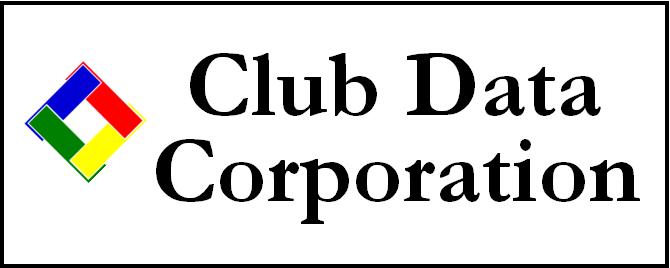
Technical Support Web Site
Office: 952-239-8290
Fax:
"FAQ" - Frequently Asked Questions
This page contains answers to common questions handled by our support staff, along with some tips and tricks that we have found useful and presented here as questions.
You might also check the Documentation/HOW TO area, which contains brief, helpful step-by-step procedural guides.
- How do I (use a printer, capture a printer, get special reports, etc)... ?
- Where can I find a new operating manual for... ?
- Why doesn't Club Data (fill in the blank)... ?
- What is Club Data's policy on support...or the support fees... ?
- When is the next release coming out...can I get it on a disk or CD... ?
- Can you help me install other software on my computer?
- I need help using Windows -- can I call you when I'm in trouble?
- What does "disk or network error" mean and what can I do about it?
- I've seen a message that says "invalid use of null." What am I doing wrong?
- My printer skipped printing some statements. What gives?
- I keep getting a message that "the working folder can't be found." What does it mean?
- What is a "self-extracting archive" file and how does it work?
- How do I print my help files?
- Why should I deactivate my virus checking software to do an update?
- How do I submit a request for a special report?
- What does "error in database DLL mean and how do I fix it?
- How do I delete a membership account?
- My interface used to work, now I get a "path" error message instead. What's wrong?
- I'm trying to run a Club Office program but it says "couldn't find file user.mdb" and when I click OK, it crashes.
- What's an "error 68" and why do I keep getting it?
-
Use a printer connected to a different computer on our network? Click START - HELP and look for PRINTER. You'll find all sorts of helpful information on installing, connecting to and using printers.
-
Capture a printer? Click START - HELP and look for CAPTURING a printer.
-
Un-capture a printer? Same as above.
-
Get a special report written just for me? Design a rough-draft of what you'd want to see on the report and where you'd see it. Then fax it to our tech support people. Fax: 952-941-7514. Be sure to include your name and return phone number/fax/email, etc. so we can get back to you.
-
Read the databases with non-Club Data Software? We use the Access database engine to manage Club Office databases, so if you have Access 2.0 or later, you can import them. But be careful -- don't convert the original files to a different version or your Club Office system may not run at all! CMS uses a proprietary, flat-file structure and you'd have to be a programmer to know how to do it. InfoTouch databases are also proprietary and the InfoTouch people will not release their file format.
-
Install the micr font for printing checks? Click here for more info.
-
Change the backup drive for Club Office? Click here for more info.
-
Change the printer or print font in Club Office? Click here for more info.
-
Adjust my printer so it hits the labels and forms better? Click here for more info.
-
A new operation manual for my InfoTouch POS system? Easy. Open InfoTouch help, and select to print the entire help file. As of this writing it's about 400 pages.
-
A new Run Book operation manual for CMS? You can print the Run Book out from your own system! You'll find this option in the Utilities menu.
-
A written manual for Club Office? Sorry, it doesn't exist and likely won't but Club Office can create one for you our of the on-line help files. Here's how: at the main pyramid menu, click UTILITIES, Spinners/Misc. and select the Compile Operation Manual option. The system will create a manual.doc file which you can load into any word processor, add page numbers, reformat, print, etc. Club Office's built-in help goes a long way toward giving you the information you need.
-
True story: One customer kept harping on us about the need for a manual. One day, he called and asked how to set up a special interest. We asked him, "If you had an operation manual, would you have looked through it to find the information or would you have called us?" He answered, "I'd call you guys, of course." Now you know why we don't have one.
-
-
Support from Microsoft? To go to Microsoft's main site, try http://www.microsoft.com. Or to get to the Microsoft on-line support system, click below: http://support.microsoft.com/support
- Club Data____(fill in the blank)______? Ask us! Please call, send us an email or fax. We can't promise that all special requests will be fulfilled but we will answer them. Our goal is to help customers, not hinder them, so we're pretty open to suggestions, requests and comments.
-
Club Data's policy on supporting software? We support licensed users of our software systems whether they run in DOS or Windows environments. We support our software running on approved networks, such as Windows networking, Desk-To-Desk (DOS) and Novell (CMS only). Unless you subscribe to our operating system and/or network support option, we do not support the networks or the operating systems themselves -- only our software running on those systems. It's somewhat like purchasing a car: your car dealer supports the car you bought but not the highway on which you drive it. Further, if you don't perform regular maintenance on the car, there are some situations that your car dealer eventually can't or won't cover. Same with us. For example, if you don't make regular backups and keep your software up to date (i.e. "maintenance"), there are some situations we can't support, either.
-
What is the monthly support fee and what does it do for me? You monthly support fee covers technical help in using our software on supported operating systems and networks. Fees vary depending on how extensive your installation is. For example, networked users encounter additional and different support issues than single users and therefore pay a different rate. In general, you have unlimited access to the support web site and all the related software updates and utilities we'll put here for you. You also have access to technical support assistance via telephone during normal working hours, and by direct dial otherwise. Likewise, technical support assistance is available every day of the year.
-
The next update coming? This depends on you. We put updates in the downloads area here on the support web site. It's up to you to install them. Each update is associated with a date -- you can tell whether you can benefit by it or not by comparing the release date for the updated programs with the actual date of the corresponding programs on your computer.
-
Can I get an update on diskette or CD? Yes, but we reserve the right to add a surcharge to build a custom installation CD just for you. To build a special install set of diskettes, the charge is $100. A special install CD is $50. Rates are based on the time it requires to create one just for you. Note that InfoTouch users can request an update on CD at any time, free of additional charge.
Can you help me install software on my computer?
As much as we might like to help, we just don't have the time to do it. We need to focus on supporting our software, not in supporting software from other software companies. Your best bet is to call the company who produced the software -- there is always a telephone number for technical support somewhere inside the application's supplied documentation.
I need help using Windows. Can I call you when I'm in trouble?
Windows support is an add-on support option that you can purchase, and it covers most of the basic issues in using this marvelous operating system. However, if you're looking for specific help in using various Windows applications such as Word or Excel, there are many companies, colleges and community centers that provide excellent training services in not only Windows itself but in various Windows software programs such as Word, Access, Excel, PowerPoint, using the Internet and hundreds of others. You would do well to take a course or two to learn how to use these wonderful tools.
What does "disk or network error" mean and what can I do about it?
Background...Windows is a multitasking operating system which in a sense, means that when you operate your own computer, whether you're participating in a network or not, you're actually using a network operating system. And that means there's some sort of file sharing mechanism is running behind the scenes in Windows. These sharing mechanisms keep track of what files are being used and which can be released. Sometimes the mechanism gets confused or doesn't release the data file in time for the next module to read it (we're talking milliseconds here, not minutes). A "network error" can occur when Windows gets confused.
Another problem can result if a module is started and for some reason it doesn't behave properly: you may get some sort of unexpected message and the module quits. When this happens, the module probably opened a database file (or two) before it quit, and now that it's stopped, the file is "open" -- at least as far as Windows is concerned. But Windows doesn't know quite what to do with it -- all it knows is that the file was opened and is now in a sort of unsettled status. So when you try to start the module again, Windows sends back the "disk error" message, meaning that something's amiss.
We try to prevent these from happening with our program code and we're still trying to iron out all the combinations and permutations of how files get opened/closed on a system. With the release of the 32-bit Club Office Professional, most of these problems have gone away. But there are a LOT of possibilities here -- with 21 database files and a 3-user system, the total number of combinations we need to check for is, well, pretty large. It's like multiplying the following:
21 x 20 x 19 x 18 x 17 x 16 x 15 x 14 x 13 x 12 x 11 x 10 x 9 x 8 x 7 x 6 x 5 x 4 x 3 x 2 x 1 and then multiplying the result by 3.
To fix the problem, you can try one or more of the following: log out of Club Office and wait about 4 or 5 seconds and then try it again. If you get the same message at the same place, you likely need to reboot your Windows computer because our old friend the Windows sharing mechanism is hopelessly confused. If at that point you get a "corrupt database" message, use the database repair tool (MDBFIX.EXE) in your \CDCO folder to repair and reindex the database. Then everything should be just fine. Alternately, click here for more info about 3043-Disk or Network error messages.
I've seen a message that says "invalid use of null." What am I doing wrong?
This message means that the program is looking for data from a database file but all it can find is "nothing." For example, if a field normally requires a number (such as a date field) but to delete the number you use the space bar to space over and erase it, there's a possibility that when the system writes it back to disk it creates a "null" in the field because a space isn't a number. You should always report this message since it's unexpected throughout Club Office and it can easily cause a program to grind to a halt. We try to program around this to prevent it from happening but giving the openness of Club Office, we're unable to trap every conceivable combination of edits that a user can make. Suffice to say that if a field requires a number, put a zero in it if you don't want it to do anything. It's a pretty good bet a zero won't cause a problem while a null almost always will.
Another way nulls can happen is if you're always operating Club Office in administrator mode. When you're in this mode, various grids and cells open up for editing on the screen that are normally not available, and you can accidentally erase something. Administrator mode is just that -- for special instances when you need to tweak a setup or perform some other administrative task. It's not for everyday use.
My printer skipped printing some statements. Why?
You may have been bitten by the "Gnome of Printocity," otherwise known as the Windows Print Buffer. Some versions of Windows have a limitation to the number of print jobs that can reside in the print queue at any one time, and if you overload it, something has to give. Unfortunately, what gives is pretty unpredictable. If you're lucky, the computer will crash and you can easily start over. If you're unlucky, three or four statements will be missed and you'll have an interesting time figuring out which ones. There's no warning for this -- it just happens. But here's what to do about it:
Each statement in Club Office is a separate print job, and if your printer's speed can't keep up with the jobs the computer is sending to it, the jobs will pile up in the buffer. This is normally not a big deal because most normal workstation users have fewer than a dozen jobs in their print buffers at any one time. But when you print statements for 850 members, it can be a different story because each statement is its own print job! By the way, Win95 and Win98 were designed as workstations, not print servers whereas Windows Server systems (NT or 2000) by design can handle just about all the print jobs you can throw at them. We're not sure what the Win95/98/ME limit is, but we think it's in the 350-450 jobs range, depending on the computer's configuration. Its a rough guess, so don't hold us to it. Also, Windows XP can handle most of the same things
To solve the problem, we suggest getting a really fast printer (15 or more pages per minute) to help keep up. Otherwise, use the Select Range feature of the billing module and print blocks of 250 or so at a time.
The only ways Club Office skips printing statements is when you have selected either the "no statements for zero balances" or "master accounts only" options in the billing module.
Oh, one last thing - most printers stop working if they run out toner (laser printers) or ink (ink jets) but if your printer just keeps on printing blank pages, check your printer's manual and call the printer manufacturer's tech support line.
I keep getting a message that "the working folder can't be found." What does it mean?
It means that you have lost your network connection to the program that the icon normally points to. This can happen in a variety of ways, but the most common cause is that you didn't type the proper Windows Networking password when the computer was started. Try this:
1. Click Start, Shutdown, Log in as a new user (Win95 users) or if you're using other, more current versions of Windows, click Start, Log Off User.
2. Now type a valid user name and the password to match, and click OK.
If the problem still exists, it's because the connection has either been disconnected altogether by unmapping the network resource, or perhaps the computer you're trying to connect to is powered off. Other possibilities are that the network connector/cable is loose, the network hub is powered down, a network interface card has gone bad, or just bad karma in general. (Isn't networking fun?)
Try the Windows network troubleshooter to help diagnose the problem -- it's pretty cool. To get to it, just click START - HELP - CONTENTS - TROUBLESHOOTING, and select the one called "if you have trouble using the network."
If you have signed up for our networking support option, you can also call our office for help. Otherwise, you can click here for some self-help information: mapsupport.htm
What is a "self-extracting archive" file and how does it work?
A "self-extracting archive" (SEA) file is a file that you can run directly by either double-clicking on it or typing it's name in the RUN box (click START, RUN to get the RUN box). The file doesn't really do anything except tear itself apart - literally - by expanding all the "stuff" that's contained in it to the normal format that "stuff" is in. We use SEA files as downloadable modules and it makes it convenient for you (as well as for us) to install updates. As you know, we use PKZIP technology for our backup module, but it can do a lot more than just crunch files down into a smaller size to fit on floppy diskettes. It can also make those ZIP files into self-extracting archives -- we use ZIP tools to build these SEA files.
Here's an example: Let's say we have a new module that has its own help file and 9 different reports that are related to the new module. If you had to download them all, you'd have to get 11 different things. But if we create a SEA file that includes all 11 things, you can download only the SEA file and then expand the 11 things out of it after you download it. You'd also find that the sum total of the file sizes for the 11 individual files is sometimes 10 or 20 times larger in the number of bytes than the SEA file. This means that by using the SEA files your download times are shorter than if you went after one file at a time. They're more efficient and allow you to get your system updated and back to meaningful work instead of waiting for the download to complete. SEA files are more efficient for you as well as for us.
Two ways. When you're at a Club Office help screen, you can click FILE - PRINT to print that entire help file directly to your printer.
Alternately, you can compile all the help files into a manual and print the whole book out of your own word processor. Here's how to do it: compile operation manual.
Why should I deactivate my virus checking software to load an update?
By design, one type of files that virus protection programs "protect" is the EXE "executable" file. Club Office program modules are of this EXE type. Computer viruses are frequently designed to "attach" themselves to executable program files (EXE or COM types) because when you "run" the program, it can then activate the virus. By design, virus checking software tries to protect your executable program files from being overwritten by other files that it thinks may contain a computer virus. Your virus software doesn't know that you are deliberately updating program files with new ones; all it knows is that the date, time and size of the new files is different than the ones it's protecting and it often assumes that there's a problem when there really isn't. This is why it's a good idea to deactivate the virus checking software, perform the update and then reactivate the virus software afterward.
How do I submit a request for a special report?
Easy. Take a sheet of paper and neatly draw the layout you want to see and fax it to us at 952-941-7514. Be sure to include the description of the data fields you want, or any calculated fields, headings or other information. We don't take these requests via telephone -- we need to actually see something in writing so we have a clear idea of what you envision. After we get the fax, we'll talk it over and call you back. If it's a workable report, we'll probably add it into the system. But we can't guarantee that we'll add everything...
What does error in database DLL mean and how do I fix it?
This is a Crystal Report Engine error message and it likely means that the report you are trying to print is not in sync with the databases the report is designed to use. This happens periodically when we update databases by adding or modifying fields of data (the update module does this). To solve the problem, simply download and install the most recent program update and try again. If you still get the error message, call Club Data and let us know what report you were trying to print. We will then update the report template and email it directly to you.
How Do I Delete a Membership Account?
Some clubs reuse member numbers -- as one member resigns, that number is given to the member who takes his/her place. And while deleting a member is quite easy to do, there are some important ramifications that you should be aware of before you do it. First of all, the system will not allow deletion of a member account that carries a balance of any type. All balances must be zero. Secondly, you can't delete the account if there is any activity during the current month. However, after the close of that month, the account could be deleted as long as the balances are zero. Lastly, if there are any "sub accounts" attached to the main parent number, those must be deleted before you can delete the parent account. So if there's a spouse or dependent account, you need to take care of those first.
-
Ramifications of deleting a member: The delete function not only removes the member's information, but ALL of the transaction history related to that member is reassigned to member #0. Thus, if you ever go back to a prior month to print sales records, some reports will not look the same as they did before the deletion. Also, this eliminates any possibility of reprinting that former member's statement: the data has been reassigned to member #0. Deletion will have no effect on sales histories or journal entries.
-
Suggested practice: We suggest deleting a member only after the close of a year's business. Prior to deletion, we suggest printing a complete customer sales history for the member in question, using the select by date range function to capture everything. The "from" date should be a date prior to when you started using Club Office to ensure that you capture every sales record related to this account. Keep this printout in the former member's file as a reference -- it could perhaps be useful at a later date as once the account has been deleted, there is no way to recover this information.
This means that the module you're trying to run isn't in the same physical location on the computer as the Club Office databases. Except for a few custom POS interfaces, all Club Office modules must reside in the same folder alongside the rest of the Club Office databases, help files, and report templates. Normally this folder is named CDCO. The solution is to COPY and PASTE the program you're trying to run into the CDCO folder. If you're a networked user, this is probably the P:\CDCO folder while if you're a single user and have the system installed on your local computer only, it could very well be C:\CDCO. After the program is in the CDCO folder, you should be able to double-click on the program file to open it and it should run. COPY and PASTE are standard, easy Windows operations and you can get help on how to do them in Windows help.
What's an "error 68" and why do I keep getting it?
This is a relatively common Windows error message that essentially means that the computer you're on can't connect to the program or file you're trying to get to. It's a basic networking problem. Usually you can fix it by opening My Computer and if you see any icons that have a red X through them, double-click on them to tell Windows to "reconnect." If you have the correct network privileges AND if the computer you're trying to connect to is available, the computers should reconnect. Then you can close the boxes on the screen and try to start your program again.
Why you may get this error is an interesting Windows "feature" called "autodisconnect." The Microsoft folks kindly built the "autodisconnect" feature into all versions of Windows as a convenience and to lessen the load of unnecessary network traffic that often happens when computers are connected to each other but when they aren't using each others' resources. Unnecessary network traffic slows down the performance of the network. So Windows automatically monitors your computer to see which network resources you use (network resources are things located on OTHER computers, not your own) and if you don't use them after a period of time, it automatically "disconnects" them. Pretty cool, huh? Well, no. It's a nuisance.
How to fix it? Pretty easy, but you have to be REALLY CAREFUL so that you type this exactly right:
You must be an administrator of your computer.
Get to a command prompt.
Type this: net config server /autodisconnect:-1 and press ENTER.
Type EXIT to return to Windows.
Restart your computer to load in the new registry setting, which essentially tells Windows not to disconnect for 42,949,672,695 seconds. No, there isn't a way to turn it off altogether, but this number of seconds equates to more than 1,361 years. Should be long enough.