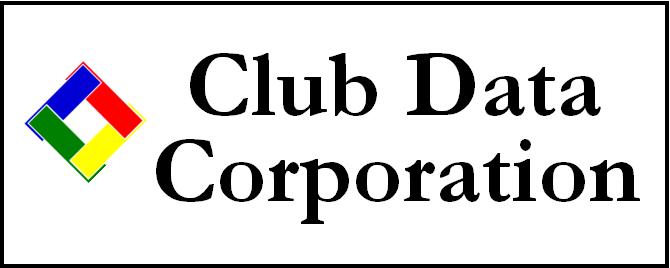
Technical Support Web Site
Office: 952-239-8290
Fax:
Personal FTP Area Information
Why should this be interesting to me? The
increasing number of problems related to sending files via email, dealing with
firewalls, internet security, anti-virus software, etc. are growing by leaps and
bounds. We wanted to set up a method for you to easily, quickly, safely and
securely transfer entire backups to us anytime you need to. Secondarily, we
wanted to provide our customers with a way to store an off-site backup of your
valuable data. Keeping an off-site backup is an excellent method for data backup
redundancy in case of fire, flood, vandalism, etc.
What is FTP? FTP stands for "file transfer protocol" and it's one of the fastest and easiest ways to transfer files to and from the Internet. FTP is not limited to a maximum file size (like email usually is), although the receiving area on the Internet where the file is to be stored usually does have a maximum size limitation. On our web site, your personal FTP file area is set to 1 gigabyte -- roughly half-again larger than an entire CD can hold and easily capable of holding multiple copies of a complete Club Office backup.
What software do I need to use it? You need either a standard Internet browser that has its "advanced" settings set to allow FTP folder view mode or you need FTP software. People usually find that FTP software is faster than using a browser, but it's up to you. We use a "freeware" program called FTP Commander, and you can download and install a copy by clicking on the download button below:
How do I install the software? Easy. After you've downloaded the ftpcommander.exe installer, just double-click on it to start the installation on your computer. It only takes a moment or two. You may need to restart your computer afterward -- the installer will tell you.
How do I use FTP Commander? This is easy, too, and we've made a little movie that you can view on your computer. RIGHT-click on the download button below and choose SAVE-AS to download the ftp_commander.avi movie file:
The movie only runs a couple minutes and takes off at the point where your software has already been installed. After you download the ftp_commander.avi file, just double-click on it; most likely, Windows Media Player will open and display it. The movie shows the following steps:
Create your FTP connection in the software.
Find the file on your computer/network that you want to upload.
Connect to your FTP site.
Click the "right arrow" on the screen to transfer the file.
Click the disconnect button.
Is my FTP area private? Your FTP area on our web site is ID and password protected; only you and we know what your ID and password is. Of course, if you give your ID and password out to someone else, then that's up to you.
What is my ID and password? We set up your FTP area with the same ID and password that you use to access the support web site.
What if I can't connect to the FTP area? It's probably a firewall setting on your computer. You may have to set your firewall to allow FTP Commander to connect through it. Check your firewall's help on how to allow "exceptions" or other applications to "pass-through" it. FTP uses port 21, if you need to configure your firewall for it. (A "port" is like the port on a cruise ship -- a hole in the hull that you can look through.)
Do I have to use FTP Commander? No, certainly not. You can use your Internet browser, and there are a number of great FTP programs available. Another excellent and inexpensive one is WSFTP. (If you're really daring, you can even do it from a command prompt on your computer using the FTP tools that are built into Windows, although we don't recommend that because it's pretty cumbersome...)
Can I use my Internet browser to access my FTP area? No, but you can use Windows Explorer, which works very similarly to a browser. It's simple. Here's how:
- Open My Computer. This opens a program in Windows called Windows Explorer. It's the Windows file manager.
- In the address box at the top, type ftp://myid@clubdata.com where myid is the ID you use to access to support web site. Example: If your ID is fisher then you'd type ftp://fisher@clubdata.com
- You should soon see an ID and password logon screen; type the ID and password into the boxes provided.
- After logging on, you should see a white window. There may or may not already be a file or two inside it.
- To upload a file, simply drag the file and drop it into the white window. Windows will take it from there and copy the file.
- To download a file, drag the file from the white window to your desktop or other area on your computer or network.
- Disconnect by closing Windows Explorer.
What kinds of files can I keep in my FTP area? That's up to you. Think of it as an extra hard disk that's located out on the Internet that's been reserved for you to use. What you put there is up to you. Your area can hold 1 gigabyte of data, music, pictures, whatever.
Is there any cost involved? You won't see any additional charges on your statement. We've added this to the feature set of our normal support services.
What's the "down-side?" We can't think of any... unless you don't use it.
Don't Be Afraid of FTP!
Have you ever "dragged" a file from one place to another on your computer? Using your personal FTP site works the same way -- you literally "drag" a file from your hard disk and "drop" it onto the FTP site. Piece of cake!