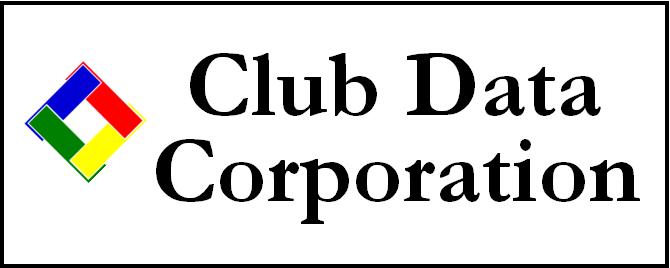
Technical Support Web Site
Office: 952-239-8290
Fax:
Backup Concepts and Strategies
Why are backups important?
Well, let's put it this way: having a good "backup" is much like being the coach of a professional football team and having a solid, second quarterback in case your multi-million dollar starting quarterback gets injured.
Just for fun, let's say the same thing in a slightly different way: You're the manager of the New York Yankees baseball club but you only have one pitcher on your roster. How many games do you think you'll win that season? How long do you think you'll keep your job before George Steinbrenner fires you?
Simply put, you can't be in the game without bench strength. A backup adds "bench strength" to your operation and is essential to your success. If you don't at least have a good one, you are taking a horribly big risk -- you're betting the season on your starting pitcher, or hoping beyond hope that your starting quarterback doesn't twist an ankle, break a finger or tear an ACL in his knee.
Club Office Automated Backups
Various modules of our accounting system include functions that automatically make "on-disk" backups. An example is when you generate month-end dues and other transactions: a black box appears on the screen while the system is creating a snapshot backup of the database files immediately prior to generating those month-end charges. Another example is just prior to finishing monthly A/R: another backup is made that contains a new snapshot of the data files before they are permanently changed. Similar backups are made from within the Payroll and A/P modules, or when you use the backup/restore utility.
These automated backups are called "on-disk" because they're made inside Club Office, inside the CDCO folder. They are physically located "on the hard disk" itself. And therein lies both advantage and concern, because what would happen if your ONLY backup was the built-in automatic on-disk backups that our software makes and the hard disk drive on your server goes bad? If that happens, you can't use the on-disk backups because you can't get to them -- they're on the crashed hard disk drive.
External Backups
The solution is to periodically make a backup that you can physically remove from the system and store in a safe place. In the old days, these were generally made to diskette media, and some of you may still be using diskettes to make your backups. Some of you may use ZIP drives, CD-R or CD-RW media by "burning" a CD, and some may be using tape drives. Other new, popular methods are DVD burners (that work almost exactly like CD burners except they hold 7-15 times more data) or "flash memory sticks" that plug into the USB port on the computer.
If you use a flash memory stick, be sure that you give the memory stick a volume name before you use it. For example, you might call it "FLASH-1" or "BACKUP-4." You can assign a volume name to it by checking the properties of the memory stick and changing it in the appropriate place. If you let the backup system name it instead, it make get a name that reads "PKBACK#" and it makes recovering the data from the backup more difficult because that's a code name for floppy diskettes!
Whatever media you choose, after the backup is complete you should store it in a safe place -- preferably not inside your desk, but in a fireproof safe at the very least. Even better is to store it off-site (i.e. take it home) so that if the clubhouse were to burn down, you don't lose the backup data, too.
How frequently should I make a backup?
It depends on how much pain you and/or your business can endure. If you make a backup only once a year, it's almost the same as not having a backup at all. Once a month is only slightly better. Think about it: if your computer system's hard disk went down on the 27th of the month and couldn't be recovered, if you had only a monthly backup you'd have to restore from last month's backup and then RECREATE ALL THE WORK that you'd done since then until the 27th of the current month. ARGHHHH!!!
"Well, how about once a week?" That's better of course, because at the very worst, you'd only have to recreate one week's work. But depending on how busy you were that week, it could still represent an awful lot of work that has to be completely redone and at the very least, would certainly put you behind in everything you do.
"Okay, how about daily?" Now you're talking! You should set aside a time of every work day at which an external backup is made. If you have a mechanism to do this automatically such as many Windows servers do, this can be automated to run unattended during the wee hours of every morning, giving you weekend security as well.
"Great, I'll have my computer guy install an automatic backup on our server and then I don't have to worry." Um... that's not exactly correct, either. If you install such an automated system, it's likely that it's making the backup to some sort of external media. Before the NEXT automatic backup, that media needs to be removed and replaced with a new, blank copy. Most people who have large server-side backup systems think they can just "set it and forget it" but they are wrong to have this assumption. You absolutely must attend to automatic backup systems by using multiple sets of tapes, CDs, DVDs, or whatever media is used. If you have such an automated system, set aside a few minutes of every work day to put a fresh or blank copy of your backup media into the automated system's backup unit and store the last completed one in a safe place.
"Isn't that going to be expensive?"
There's a cost to having to re-do work; the lost time can never be recovered, nor can the lost revenue from having staff members re-do what you've already paid them to do once. Sometimes the cost is extreme as one former office manager said, "I lost my job because we had a computer crash and I could never get the books back in shape."
You can buy a brand-new DVD writer drive unit for under $40 and with only a Phillips-head screwdriver, install it yourself in 15 minutes. And the last time we purchased a stack of 100 blank DVDs we paid $26 at a local computer store. If we used a DVD disk every day, that's less than $140 for the entire year including the DVD drive itself. C'mon folks, let's get serious -- is 38 cents a day too much to spend on data security?
"Okay, I'll get to it next week."
If you don't have a strategy or regular backup procedure in place right now that has been tested and is known to produce a valid backup, you are walking the tightrope without a net. And it's not a question of "if" you fall... it's only a matter of when.
Oh, by the way, before you go up to walk the tightrope, check to make sure you're not crossing over the lion's cage, too. Some tightrope walkers survive the initial fall, but the lions usually clean up pretty good on their own after that.
Flash Memory Stick Media tip
When you first insert a new flash memory stick into your computer's USB port and your computer recognizes it as a "disk drive," be sure to open it from within the "MY COMPUTER" settings on your machine. Then choose properties and give it a name. For example, in our office we have a bunch of them lying around that we share between us, and they're named TECH-1, TECH-2, TECH-3, etc. so we can tell them apart from the personal ones we also use.